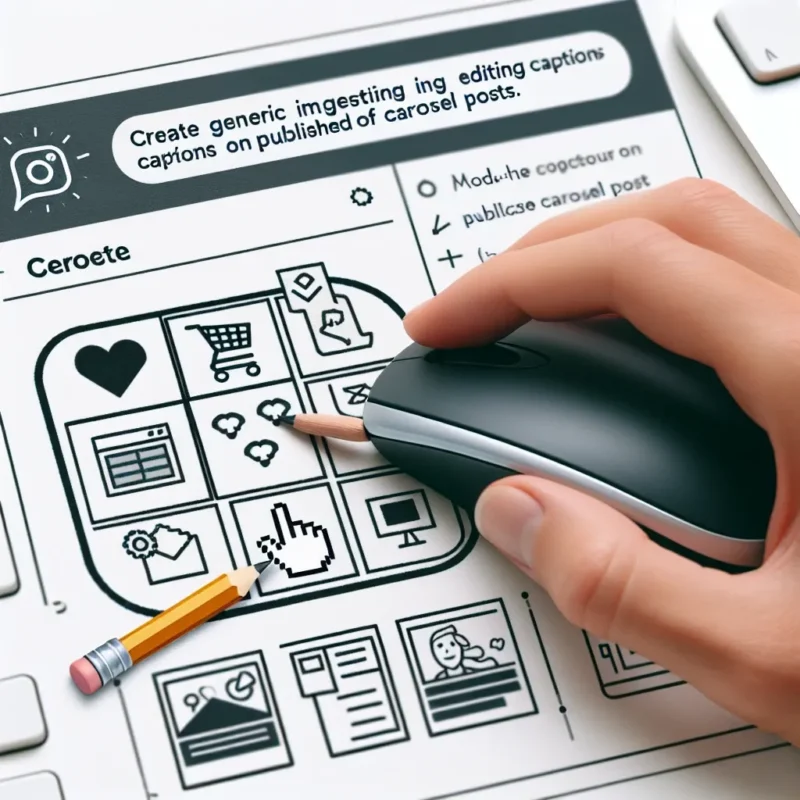Access to your Instagram analytics is essential for understanding what content resonates, when your audience is most active, and how your growth trends over time. While Instagram’s built-in Insights provide a quick overview, exporting that data into a CSV file gives you the freedom to dig deeper, create custom reports, and integrate metrics into broader dashboards or spreadsheets. Even without a paid third-party subscription, you can export your analytics using free tools and techniques. Below, you’ll learn how to access your data, prepare it for export, use a free web scraper or the desktop version of Instagram, clean and format your download, and automate the process using sssinstagram for consistent reporting.
Preparing Your Account for Data Export
Before exporting anything, ensure your profile is set to a Professional account—either Creator or Business—as personal profiles do not have Insights. In the Instagram mobile app, tap your profile, open the three-line menu, choose Settings → Account, and select Switch to Professional Account if needed. Once you’ve confirmed your status, head to your profile, tap the menu again, and choose Insights. Familiarize yourself with the tabs for Content, Activity, and Audience. Decide which metrics matter most—reach, impressions, profile visits, website clicks, follower growth, or demographic breakdowns—as these will guide which data you export. Knowing your key performance indicators in advance helps you build a targeted export process, capturing only the columns you’ll use later.
Using the Desktop Browser to Copy Insights Tables
One of the simplest free methods involves using Instagram’s desktop interface and a browser extension that converts HTML tables to CSV. On your computer, navigate to instagram.com and log into your Professional account. Click the profile icon, select Insights, and switch to the relevant section—like Content You Shared (for post metrics) or Audience (for follower demographics). Each section displays data in table or chart form. Right-click within the table and choose Inspect (Developer Tools). Locate the <table> element containing the metrics, right-click it, and select “Copy → Copy element.” Paste this HTML snippet into a free online HTML-to-CSV converter, then download the resulting CSV file. This approach captures the exact rows and columns you see on screen without manual data entry.
Employing Free Web Scraper Tools
If you need to export larger date ranges or automate repeated exports, free web-scraper browser extensions like Data Miner or Web Scraper allow you to map the table fields and schedule extractions. Install a scraper extension in Chrome or Firefox, navigate to the Instagram Insights page, and create a new scraping recipe that targets the CSS selectors for your metrics. For example, you might select all .kEKumE elements for reach numbers and .AZJ1vb for date labels (your exact classes may vary). Once the recipe runs successfully, you can export the mapped data as a CSV. Save your recipe under a descriptive name—“Post Reach CSV Export”—and each month or quarter, simply click Run to get an updated file. Using sssinstagram, you can document the recipe details and schedule reminders so you never miss a reporting deadline.
Cleaning and Formatting Your CSV
After you’ve downloaded your CSV, open it in your spreadsheet software—Google Sheets, Excel, or LibreOffice Calc. You may notice empty rows, merged headers, or extra columns from the webpage’s layout. Delete any columns you don’t need, such as action buttons or blank placeholders. Rename column headers to human-readable labels like “Post Date,” “Impressions,” “Engagement Rate,” or “New Followers.” Convert date strings into your locale’s date format and ensure numeric fields are set as Number or Currency types rather than Text. If you plan to merge this data with other sources—like sales figures or email-marketing stats—add a unique identifier column, such as the Instagram post URL or post ID. A clean, well-structured CSV makes analysis and visualization far easier.
Automating Regular Exports with Scripts
For those comfortable with light scripting, you can automate CSV exports using Python and the Selenium library or Google Apps Script for Google Sheets. A simple script logs into Instagram using secure credentials, navigates to your Insights pages, scrapes the tables, and writes them directly into a spreadsheet that automatically saves as CSV. Schedule the script to run weekly or monthly via cron (on macOS or Linux) or Task Scheduler (on Windows). If you prefer no-code automation, platforms like Zapier offer free plans that trigger a web automation task (with limitations) when a new Story is posted or at a regular interval. Use sssinstagram to store your script snippets, API keys, or Zap recipes so your setup remains documented and easily transferable if your team grows.
Integrating Your CSV into Reporting Dashboards
Once you have consistent CSV exports, import them into your reporting dashboard—whether that’s a dedicated BI tool, a Google Sheets dashboard with charts, or a custom spreadsheet template. Use pivot tables to summarize metrics by week, month, or content type. Build dynamic charts that automatically update when you drop in a new CSV. For cross-platform analysis, merge your Instagram data with Facebook performance, YouTube views, or website analytics to see the full impact of your social strategy. By maintaining clean, timely CSV exports, you gain the flexibility to ask deeper questions—such as “Which post formats drive the highest referral traffic?”—and present visually compelling reports to stakeholders.
With these techniques—leveraging desktop copy, free scraper tools, light scripting, and structured cleaning—you can export Instagram analytics data to CSV for free and integrate it seamlessly into your ongoing reporting workflows. By documenting each step in sssinstagram, you ensure your process is repeatable, transparent, and poised for future scaling or handoffs.