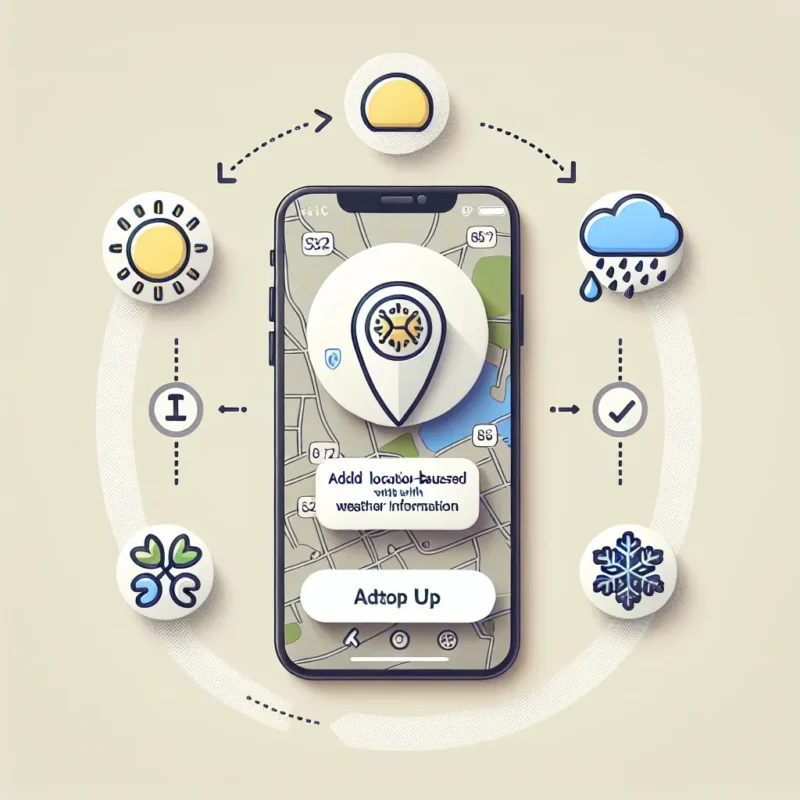Repurposing your Instagram Stories as Reels is a smart way to extend the lifespan of great content, reach new audiences, and bolster your profile’s discoverability. Stories and Reels share the same vertical orientation, but converting between the two requires careful handling to preserve resolution, aspect ratio, and audio fidelity. Relying on screen recordings or screenshots introduces compression artifacts, distorted colors, and lost sound. In this guide, you’ll discover how to plan your Stories for future conversion, export the original files at full quality, import them seamlessly into the Reels composer, enhance them with Instagram’s editing tools, and optimize captions and audio—all while maintaining that crisp, professional look your audience expects.
Planning Your Stories with Reels in Mind
Conversion quality begins at the moment of capture. Whenever you record a Story you intend to transform into a Reel later, frame your subject with the full 9:16 aspect ratio in mind. Leave an extra margin at the top and bottom of your shot—around 10 percent—to accommodate potential captions, stickers, or overlays without obscuring important details. Steady your camera on a tripod or gimbal to avoid shaky footage that looks unprofessional in longer formats. Avoid relying heavily on interactive elements like countdown or quiz stickers that cannot be carried over to Reels. Instead, plan those interactive moments in separate Story posts, then capture the raw video without overlays if you know you’ll repurpose it. By thinking of each Story as a potential Reel from the start, you save yourself from awkward reframing or cropping later.
Exporting Stories in Their Native Resolution
Instagram compresses media when you view it in-app, so never use the built-in screen-record feature or screenshot tool if you want pristine quality. Instead, tap the three-dot menu on your Story and select “Save Video” or “Download.” This action retrieves the original Story file, complete with its full bitrate, resolution, and embedded audio. If your Story consisted of multiple clips, repeat the process for each segment you wish to include in your Reel. Store these exported files in a dedicated folder on your device—such as “Story-to-Reel Assets”—and rename them with a clear sequence number or brief description. These filenames will guide you when assembling them into a cohesive Reel timeline, ensuring that you never lose track of which clip comes next.
Importing and Sequencing Clips in the Reels Composer
With your high-quality Story clips saved locally, switch to the Reels composer by tapping the plus icon and selecting Reels. Instead of recording, tap the gallery thumbnail at the bottom left to access your camera roll. Select your exported Story clips in the exact order you want them to play. Instagram recognizes native 9:16 footage, so your clips will fill the vertical frame without black bars or forced scaling. If you need to trim a few seconds at the start or end of a segment, use the white handles on the timeline to isolate the perfect in- and out-points. This precise trimming allows you to eliminate extraneous footage—like you hitting record or tapping stop—so your Reel feels seamless and edited to the moment.
Enhancing Your Reel with Editing Tools
Once you’ve arranged your clips, tap the arrow to enter Instagram’s editing suite. Here, you can add dynamic text overlays, stickers, and transitions without sacrificing quality. If you want to replicate interactive elements from your original Story—like poll results or drawn annotations—import those as static images and layer them on top. Use the Align tool to ensure that any split-screen or match-cut transitions between clips line up perfectly, creating a professional flow. When it comes to filters, apply a single effect across your entire Reel rather than mixing multiple styles; this preserves a consistent look and avoids the jarring shifts in color grading that can occur when each clip uses a different preset. Adjust the filter intensity with the slider to strike the perfect balance between aesthetic flair and natural clarity.
Syncing and Optimizing Audio Tracks
Audio plays a pivotal role in viewer retention for Reels. If your Story clip included spoken commentary or ambient sounds, consider detaching the original audio and swapping in a fresh music track that fits the pace of your edited video. Tap the music icon, browse trending audio, and select a snippet that aligns with your footage’s energy. Use the trim feature to start the sound at just the right moment, and adjust the volume levels so that dialogue remains audible underneath the track. For consistency across your profile, note your preferred audio selections and beat-sync points in a central document—such as a note in sssinstagram—so you can replicate the same polished sound design in future conversions.
Writing Captions and Publishing for Maximum Impact
A compelling caption ties your recycled Story content into your broader narrative. Since your audience may not realize these clips originated as ephemeral Stories, update your caption to provide context: explain why you chose to immortalize these moments, invite followers to share memories, or link to your original Story Highlights for deeper engagement. Incorporate relevant hashtags to improve discoverability—mix widely used tags with niche keywords that speak to your specific topic. When you’re ready, tap Share and publish your Reel. Because you started with the original Story files at full quality and avoided intermediate compression steps, your Reel will look crystal clear, sound crisp, and play smoothly—giving you professional polish without the need for external editing software.
By planning your Stories for later conversion, exporting clips in their native resolution, importing and trimming precisely in the Reels composer, applying consistent filters and audio, and crafting engaging captions, you can transform fleeting Story moments into high-impact Reels without losing an ounce of quality. This streamlined workflow ensures that each piece of content you capture enjoys a second life, reaching beyond your current followers and fueling ongoing engagement on your profile.