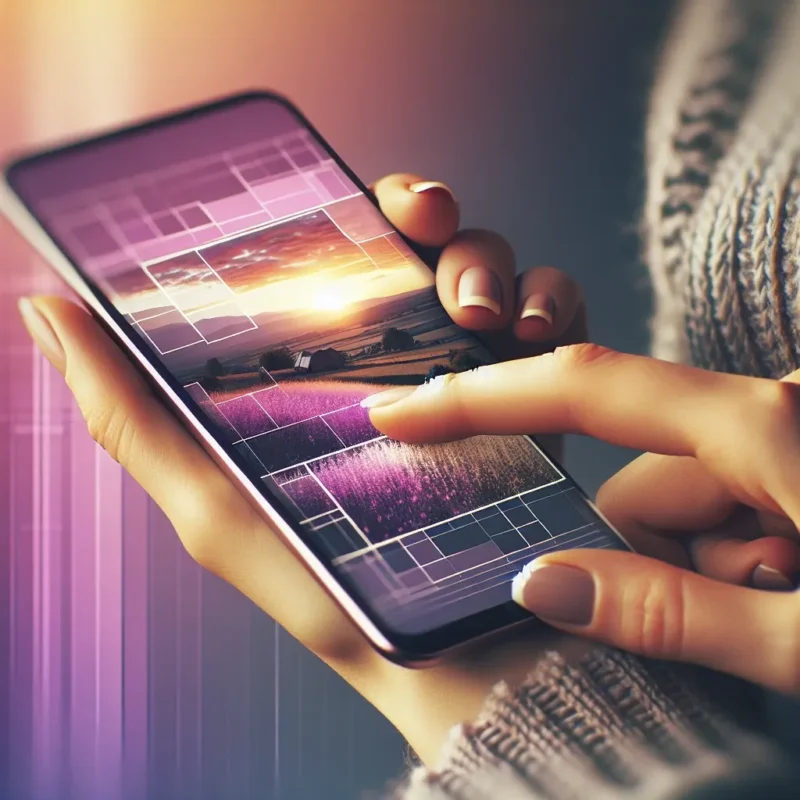Tweaking the playback speed of your Instagram Reels opens up new creative possibilities, from dramatic slow-motion moments to fast-forward hyperlapse sequences that compress time. Whether you’re capturing a sweeping landscape, an energetic dance routine, or step-by-step tutorials, mastering speed controls brings cinematic flair to your short-form videos. In this guide, you’ll learn how to access the speed settings in the Reels composer, choose the right speed for your narrative, combine speed adjustments with other editing tools, preview and fine-tune your clip, and save your favorite speed presets for future use—all without relying on third-party apps.
Accessing Speed Controls in the Reels Composer
To begin, open Instagram and tap the plus (+) icon, then select Reels. On the left side of the screen you’ll find icons for Audio, Length, Effects, Speed, and Templates. Tap the Speed icon, which looks like a 1x with a dial around it. This reveals a slider with discrete options ranging from 0.3x (slowest) up through 3x (fastest). As you move the slider, you’ll see sample previews of each speed level in your viewfinder. Slower speeds stretch out every motion, ideal for graceful slow-motion sequences, while faster speeds condense longer actions into a few engaging seconds—perfect for hyperlapse-style scenes.
Choosing the Right Speed for Your Story
Selecting the ideal speed depends on the effect you want. For dramatic slow-mo, choose 0.3x or 0.5x to emphasize expressive movements, facial reactions, or details like droplets of water in motion. This works especially well for fashion reveals, athletic jumps, and artistic demonstrations. If you want to showcase a process—such as setting up a photo shoot or cooking a recipe—1.5x or 2x speeds help you compress time without making the footage look jerky. For high-energy recaps, transitions, or timelapse-like effects, 2.5x or 3x speeds deliver that “blink-and-you’ll-miss-it” momentum. Consider the natural cadence of your subject and experiment with a few different settings to discover which best conveys your intended mood.
Combining Speed Adjustment with Other Editing Tools
Once you’ve chosen a speed, capture your footage by holding the record button. You can also import a pre-recorded clip from your camera roll and then apply speed changes. After recording or importing, tap the arrow to move into the editor. Here you can add text overlays, stickers, and transitions. When your clip is sped up or slowed down, pay special attention to audio synchronization: a 0.5x clip will elongate any music or voiceover, while a 2x clip will shorten it. To maintain audio quality, tap the audio track and choose “Original Audio” to keep it linked, or detach the original and add a new track that better fits the speed-altered footage. You can also layer in song snippets whose beat matches your new pace, reinforcing the rhythmic impact of the motion change.
Previewing and Fine-Tuning Your Reel
Before sharing, always preview your sped-up or slowed-down Reel in its entirety. Tap the play button at the bottom of the editor to watch the clip exactly as your followers will. Look for any unintended jerks or awkward cuts—sometimes very fast speeds can make transitions appear choppy. If needed, return to the record screen, adjust your speed setting, and re-record segments until the movement feels fluid. You can also trim the start or end of the clip by dragging the handles on the timeline, refining the moment you want to emphasize. For slow-motion, ensure you’re capturing enough lead-in before the action to avoid missing the key moment.
Saving Custom Speed Presets for Efficiency
If you find yourself frequently applying the same speed setting—say, always using 0.5x for slow-mo travel highlights or 2x for hyperlapse tutorials—you can streamline your workflow by developing a personal preset routine. Keep a note in your preferred organizer (for example, in sssinstagram) listing your go-to speeds and when to use them. While Instagram doesn’t yet offer an official “save preset” feature, retrieving your saved note and tapping the Speed icon to match your usual setting takes only a moment. As Instagram continues to evolve, watch for updates that may introduce true speed presets—until then, a quick reference guide is your fastest path to consistent, polished Reels.
Integrating Speed-Edited Reels into Your Content Strategy
Once you’ve mastered playback speed adjustments, consider how slow-mo and hyperlapse fit into your broader content calendar. Slow-motion clips are great for highlighting premium products, dramatic reveals, or sensory experiences, and can boost watch time because viewers linger on the extended frames. Hyperlapses serve as compelling day-in-the-life recaps, behind-the-scenes peeks, or fast-paced event previews that hold attention with their rapid flow. Experiment with a mix of speeds across your upcoming Reels, then use Instagram Insights to measure metrics like average watch time and retention rate. Document your findings in sssinstagram—tracking which speed settings yield the highest completion rates and engagement. Over time, this data-driven approach will inform an editorial rhythm that balances slow, immersive moments with quick, attention-grabbing clips, maximizing both viewer satisfaction and algorithmic performance.