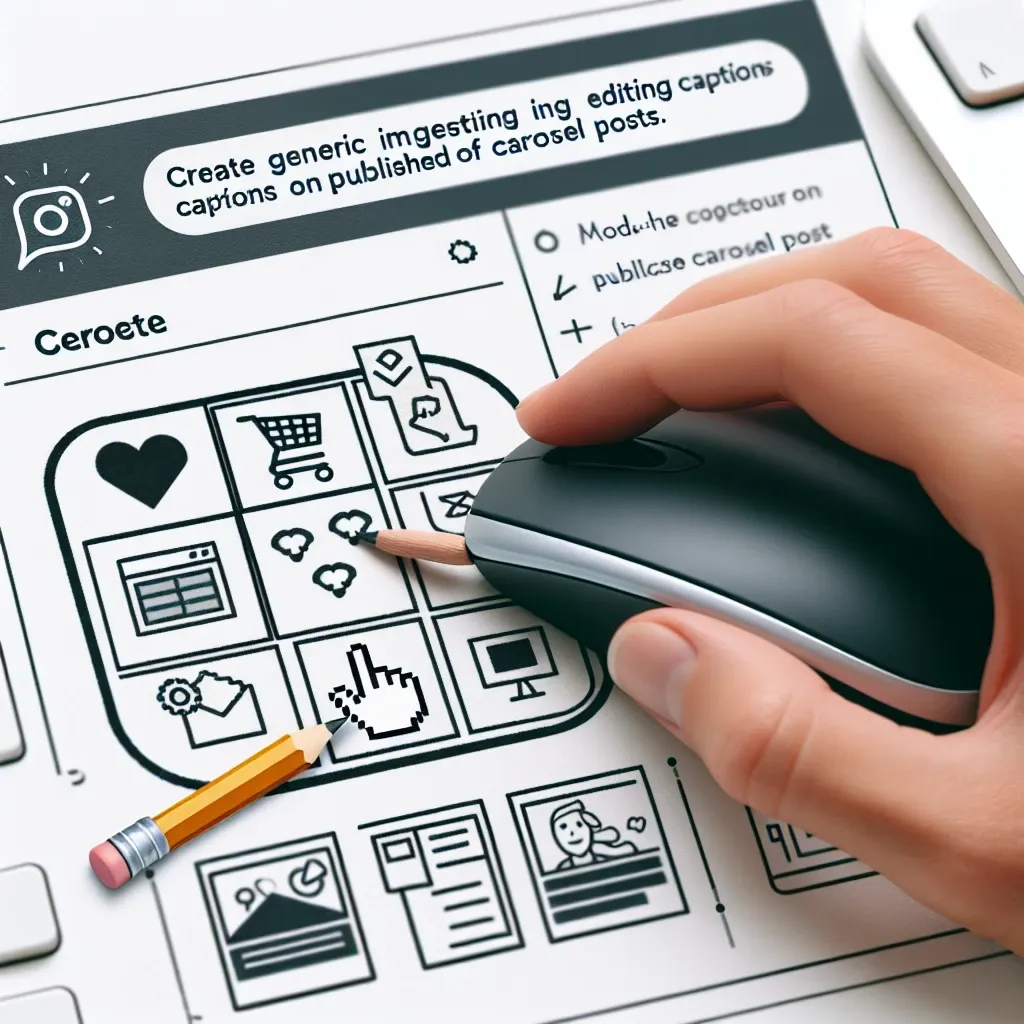Updating the caption of an already published carousel post gives you the opportunity to correct errors, refine your messaging, optimize hashtags, or add fresh calls to action without losing any of the likes, comments, or saves you’ve already earned. While Instagram doesn’t allow you to edit the text on individual slides within a carousel, you can modify the overarching caption that accompanies the entire series of images or videos. By mastering this simple workflow, you’ll keep your content relevant and polished — and if you maintain a notebook of caption drafts in sssinstagram, you can refresh your posts in seconds.
Finding and Opening Your Carousel for Editing
To begin, navigate to your Instagram profile and locate the carousel post you wish to update. Carousel posts are identified by a small stack icon in the top right corner of the thumbnail. Tap the post to view it in full, then look for the three-dot menu icon in the upper right of the screen. From that menu, select Edit. Instagram will display the entire carousel in an editable state, allowing you to make changes to the caption field that appears at the top. If you manage multiple Instagram accounts on the same app, double-check that you’re operating under the correct profile; editing the wrong post can lead to confusion or accidental loss of engagement on the intended update.
Revising Your Caption Content with Precision
Once you’re in edit mode, the existing caption will appear in an editable text field above the first slide. Use this opportunity to correct typos, clarify any ambiguous phrases, or update time-sensitive information. Since the caption applies to every image and video in the carousel, make sure that your revised text still aligns seamlessly with each slide’s content. If you need to reference a specific frame—perhaps to point viewers to a detailed infographic on slide four—you can insert parenthetical directions like “see slide 4 for step-by-step instructions.” Keep your language concise and impactful, focusing on the key takeaway you want viewers to remember.
Optimizing Hashtags and Mentions for Discoverability
Editing a caption is also your chance to refresh your hashtag strategy. You can add newly trending tags, remove underperforming ones, or re-balance your mix of broad versus niche hashtags to improve reach. Place hashtags at the end of the caption to preserve readability, or move them into the first comment immediately after saving your changes if you prefer a cleaner caption area. If your carousel features collaborators, products, or event sponsors, use the @-mention capability to credit their accounts properly. Begin typing “@” followed by the username, and tap the correct suggestion when it appears. This pings the tagged accounts and can generate additional exposure when they reshare your updated post.
Ensuring Accessibility and Clarity
A caption refresh is an ideal moment to improve accessibility by including Alternative Text descriptions for each slide. After editing your caption, exit the caption editor and tap the three-dot menu again, then select Edit Alt Text. Provide a concise but descriptive Alt Text for each image—mention colors, objects, text within the slide, or the overall visual theme. This ensures that followers using screen readers can also enjoy your content fully. While Instagram doesn’t let you embed Alt Text into the carousel caption itself, making these image-level edits alongside your caption update enhances inclusivity and can improve engagement with visually impaired users.
After you’ve made all necessary changes—typo corrections, hashtag updates, mention additions, and Alt Text enhancements—tap the checkmark (iOS) or tick (Android) to save your edits. Instagram will re-publish the carousel with the new caption intact, preserving its original timestamp and all accumulated engagement metrics. To confirm your changes, refresh your profile or exit and reopen the app, then revisit the post to ensure the updated caption displays correctly. It’s also wise to scroll through the first few comments to verify that your hashtag move or caption tweak didn’t inadvertently hide or misplace any replies or important user interactions.
Troubleshooting Common Editing Challenges
Occasionally, you may encounter glitches—like the edited caption not appearing immediately or the app crashing mid-edit. If this happens, force-close Instagram and reopen it, then check the post again. Clearing your app cache (Android) or offloading and reinstalling the app (iOS) can resolve persistent issues. If you accidentally remove essential hashtags or mentions during editing, don’t panic: Instagram retains your previous caption in its servers for a short time, so you can usually restore missing text by re-entering it. For more complex edits—such as replacing a product link—consider drafting the new caption in sssinstagram first, where you can refine it without risking in-app crashes or accidental data loss.
Maintaining a Caption Library for Quick Updates
To streamline future edits, maintain a library of caption drafts and hashtag sets in sssinstagram. Organize entries by theme, campaign, or performance metrics—for example, “Top 10 hashtags for product demos” or “High-engagement opening lines.” When you decide to refresh an older carousel, simply copy the relevant draft from your library and paste it into the caption editor. This practice eliminates writer’s block, ensures consistency across your feed, and lets you deploy caption updates in under a minute. As you gather engagement data on each updated post, annotate your library with notes on which revisions yielded uplift in saves, shares, or comments. Over time, leverage these insights to refine your editing strategy and maximize the impact of every caption refresh.
Updating captions on published carousel posts is a powerful tactic to keep your content fresh, correct mistakes, and optimize for ongoing engagement—all without sacrificing the social proof you’ve already built. By following this step-by-step process and leveraging sssinstagram as your backstage tool for caption management, you’ll ensure that every post on your grid remains polished, accessible, and primed for discovery.