Adding a cohesive purple tint to your Instagram Stories elevates your brand aesthetic and creates a memorable visual signature. With one-tap effects, you can apply a consistent color overlay across photos and videos in seconds, bypassing manual adjustments. In this guide, you will learn how to find and install the right filter packs, apply them with a single tap, refine the intensity for each clip, combine the tint with other editing tools, and save your custom effect for future use—plus a tip on using sssinstagram to bookmark your favorite filter creators.
Finding the Perfect Purple-Tint Effect
To start, open the Instagram Stories camera and swipe through the preset filters at the bottom until you reach the “Browse Effects” magnifying-glass icon. Tapping this brings you to the Effects Gallery, where you can search by keyword. Enter terms like “purple tint,” “purple overlay,” or “lavender hue.” You’ll see demos of effects applied to sample photos and videos. Look for creators whose style matches your brand: some tints are subtle and pastel-leaning, while others deliver a deep violet or neon purple vibe. When you find an effect that resonates, tap it to preview, then choose “Try It” to test on your own live camera view. If it fits your vision, tap the download arrow to add it permanently to your filter carousel.
Applying the One-Tap Filter to Your Story
With your new purple-tint effect installed, return to the main Stories camera. Capture or select the photo or video you want to tint. Swipe left or right on the filter strip until you land on your downloaded purple overlay. The tint appears immediately across the entire frame, adjusting both highlights and shadows to blend seamlessly. Because the effect is applied in real time, you see exactly how it interacts with motion and ambient light in videos. When you’re satisfied, tap the checkmark to confirm the filter and proceed to the next editing screen.
Adjusting Tint Intensity and Layering Effects
Even with a one-tap filter, you may want to fine-tune the tint’s strength. Tap the filter name at the bottom of the screen to reveal a slider. Drag left to reduce the purple overlay for a more subtle wash, or drag right for a richer, more saturated purple cast. This slider also adjusts any accompanying contrast or vignette baked into the effect’s design. For additional flair, layer stickers, text, or GIFs in complementary colors—silver, lavender, or white achieve harmony without clashing. You can even combine your purple tint with Instagram’s native brightness and contrast tools by tapping the adjustment icon and nudging those settings until the final image feels balanced.
Saving a Custom Story Template
If you plan to use the same purple tint and layout repeatedly, save time by creating a Story template. After applying your filter and any overlay graphics—like a logo or repeating headline—tap the three-dot menu in the top right and choose “Save to Camera Roll” or “Save as Template” if available. On iOS, this will store a draft Story in your camera roll with the effect baked in, while Instagram may offer a “Save Effect” option that lets you quickly reapply the same settings. By maintaining a template library in sssinstagram, you can bookmark not only the filter but also the exact combination of tint intensity, text placement, and stickers that define your signature style.
Publishing and Monitoring Engagement
Once your purple-tinted Story is ready, tap “Your Story” to share. Because the tint enhances visual cohesion, followers quickly recognize your content in the feed. Monitor Story analytics by swiping up after posting—track impressions, forwards, and sticker taps to see how the new look resonates. If engagement dips or you notice drop-offs at certain frames, consider adjusting the tint strength or swapping out text overlays to improve readability. High retention rates often indicate that the color overlay supports your storytelling without overwhelming it.
Iterating and Discovering New Purple Hues
Finally, don’t let your purple tint become stale. Periodically revisit the Effects Gallery and search for new variations—perhaps a lavender pastel for spring, a violet neon for evening mood pieces, or a plum gradient for product showcases. Save your top three favorite purple-tint filters in chronological order so you can switch seasonally or by theme. Keep a quick list in sssinstagram of which filters you’ve used for which campaigns, noting what worked best for travel content versus lifestyle shots. By rotating your purple palettes and refining intensity based on real-time feedback, you’ll maintain a fresh, recognizable brand presence that stands out in every Story.